Lot Number Management
1. Enabling Lot Number
Lot numbers help track product batches, especially for expiry-sensitive or serialized items.
Steps:
1️⃣ Go to Settings → Business Settings → Purchases
2️⃣ Check the option “Enable Lot Number”
3️⃣ Click Update Settings to apply changes
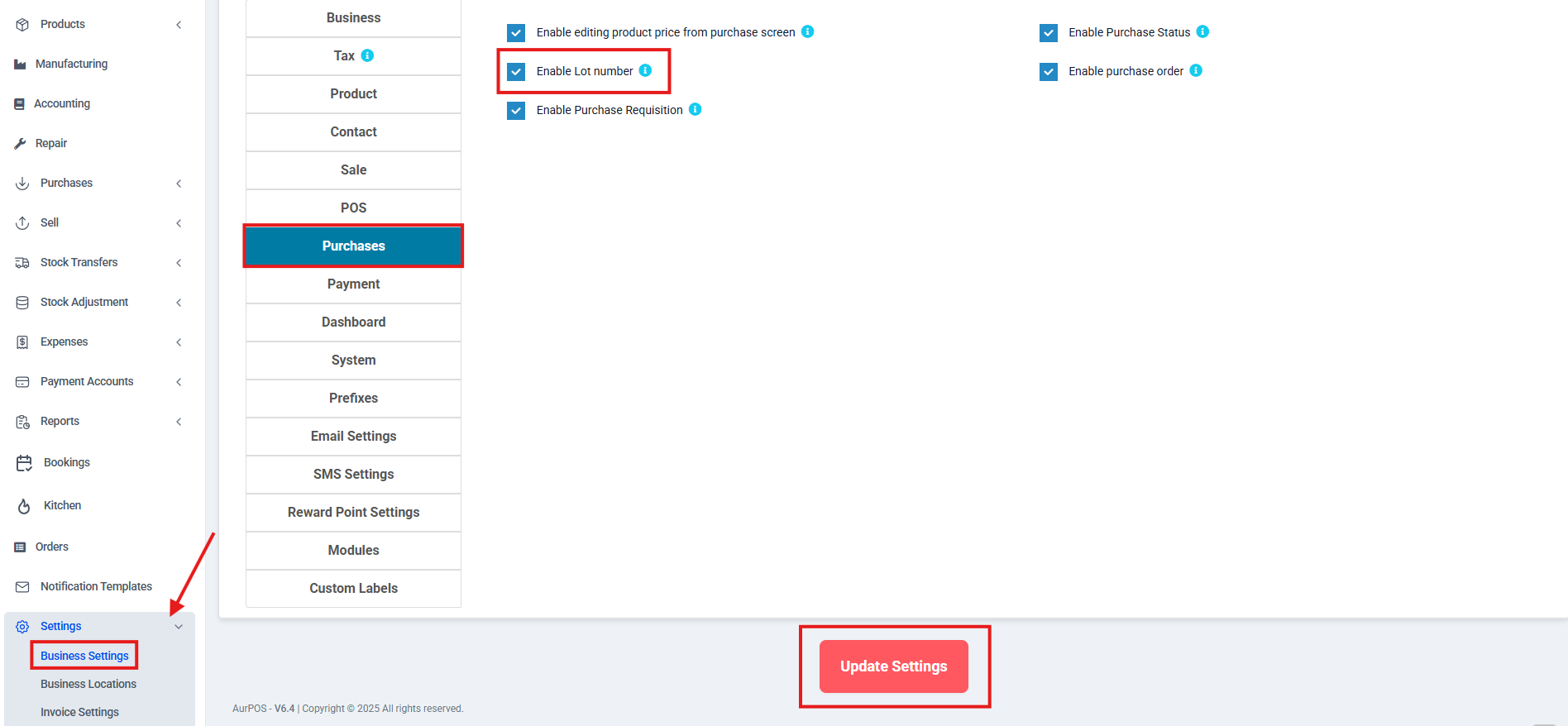
2. Adding Lot Number in Purchase Stock
Once enabled, you’ll see a Lot Number field when adding purchase stock.
Steps:
- Go to Add Purchase
- In the product line item, enter the Lot Number if applicable
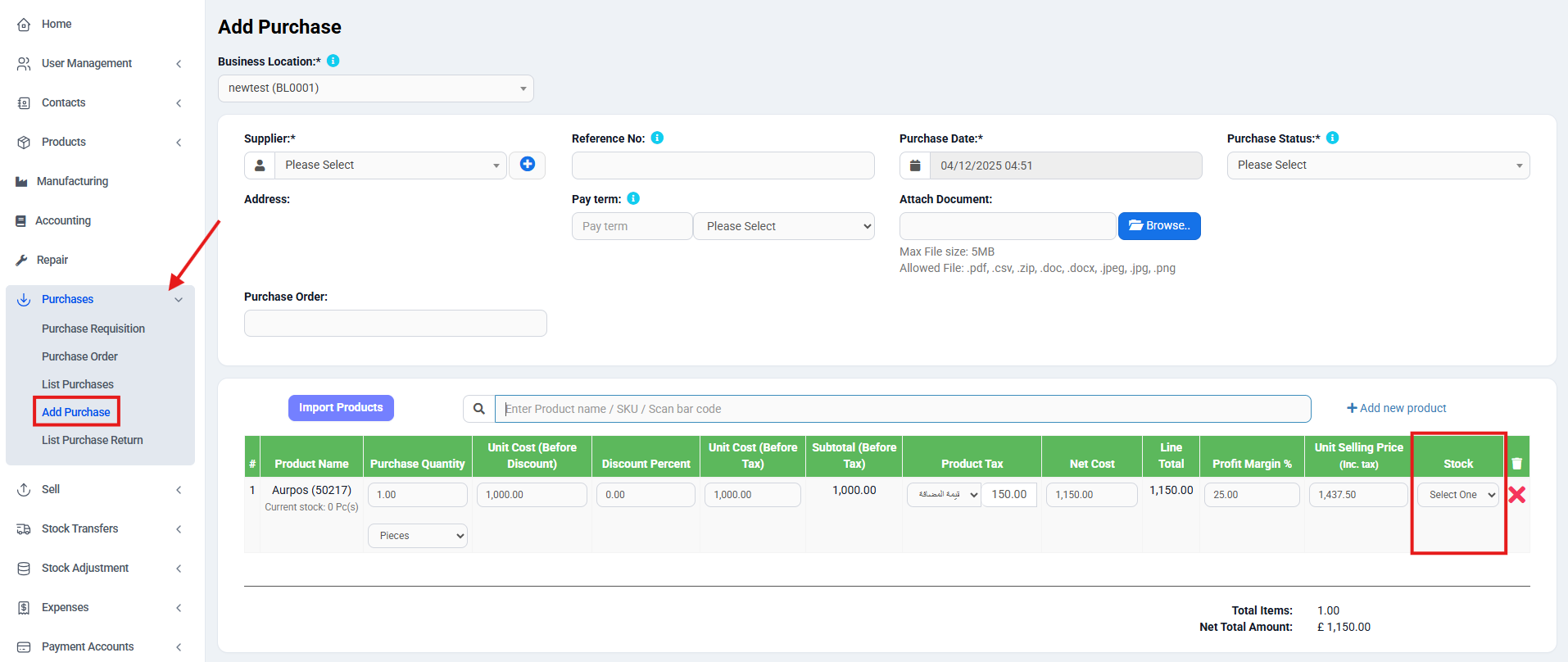
3. Adding Lot Number in Opening Stock
If the Lot Number feature is enabled:
- When you add Opening Stock, an input field for the lot number will appear.

4. Displaying Lot Number on Sales & Invoices
To make lot numbers visible on invoices:
Steps:
1️⃣ Ensure Lot Number feature is enabled
2️⃣ Go to Invoice Layout Settings
3️⃣ Enable the option “Show Lot Number”
✅ When a product is sold (from a lot-enabled stock), the system allows selection of the lot number and displays it on the printed invoice.

Tip: Use lot numbers to improve traceability and maintain control over stock batches—especially useful in industries like food, pharma, and electronics.
 العربية
العربية