⬜ Managing Product Categories and Subcategories in AurPOS
The product categorization feature in AurPOS helps you organize items into clear categories and subcategories, making it easier to search and improving inventory accuracy.
1️⃣ Adding a New Category
Steps:
-
Go to Products → Categories
-
Click the "Add" button
-
Enter the following details:
◾ Category Name: e.g., Beverages, Meals, Desserts
◾ HSN Code (if applicable) -
Click "Save" to add the category to the system
2️⃣ Adding a Subcategory
Steps:
-
Follow the same steps as adding a main category
-
Enable the "Add as subcategory" option
-
Select the main category that this subcategory belongs to
- Click "Save" to create the subcategory under the selected main category
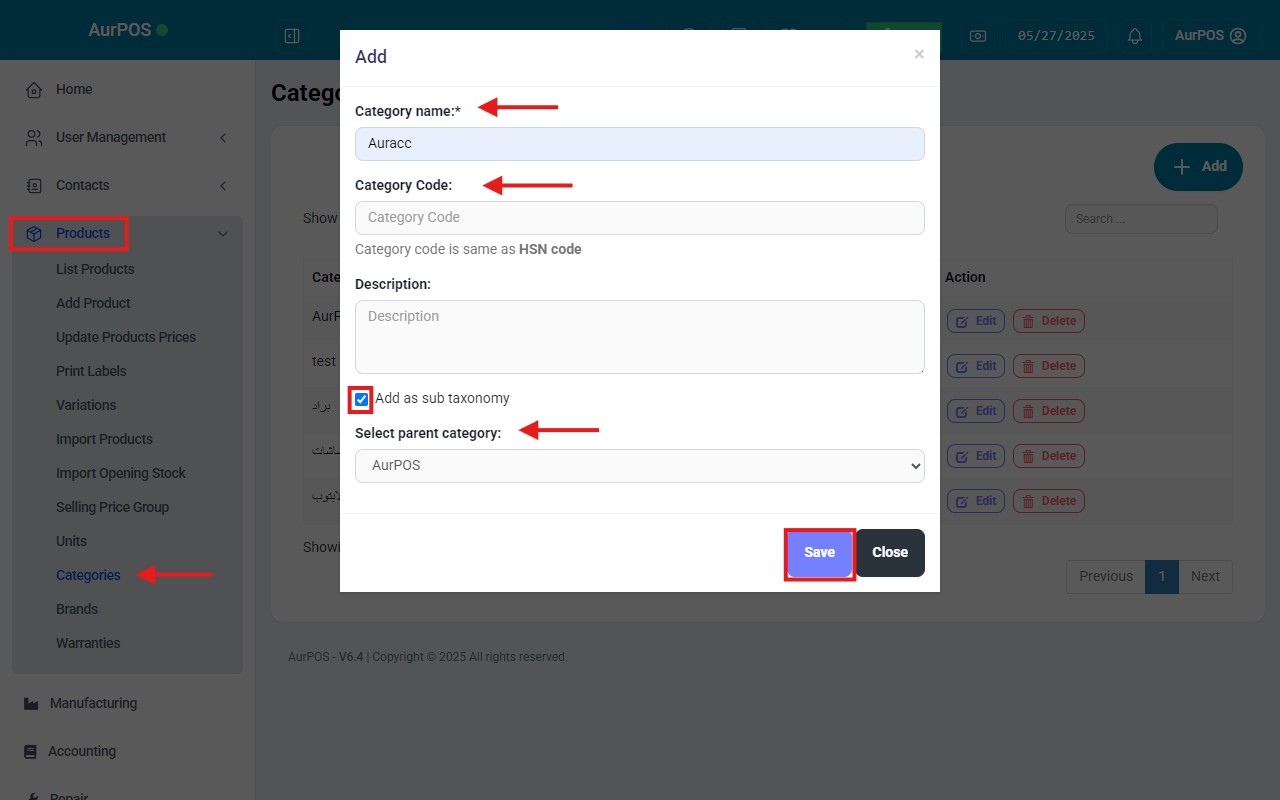
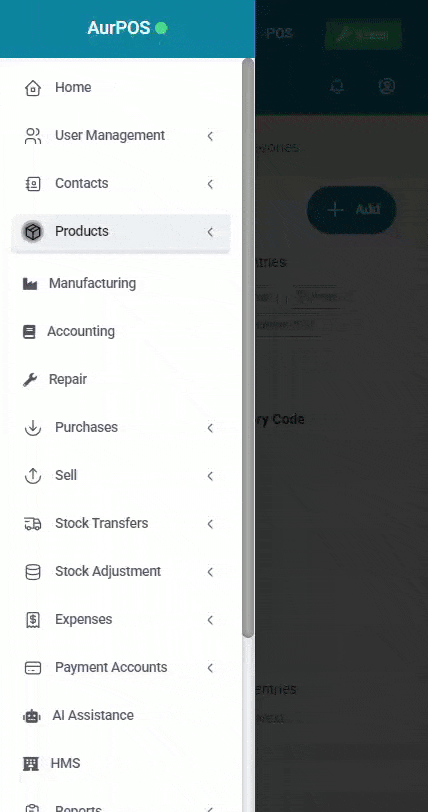
✳️ Tip:
Organizing your products into clear categories and subcategories helps:
✅ Speed up product search at the POS screen
✅ Simplify reporting and analytics
✅ Improve user and cashier experience
Make sure your category structure reflects the nature of your products for a more efficient operation.
 العربية
العربية