⬜ Contact Management (Suppliers & Customers) in AurPOS
AurPOS allows you to manage all business contacts — whether they are suppliers (who provide you with goods), customers (who purchase from you), or both.
This tool helps you record contact details, track transactions, manage credit limits, and monitor payments in an organized and accurate way.
1️⃣ Adding Suppliers & Customers
To add a new contact:
○ Go to Contacts → Suppliers / Customers
○ Click Add New Contact, then choose the contact type:
-
Supplier
-
Customer
-
Both (Supplier & Customer)
○ The form fields will adjust based on the selected type
○ Click More Information to view additional fields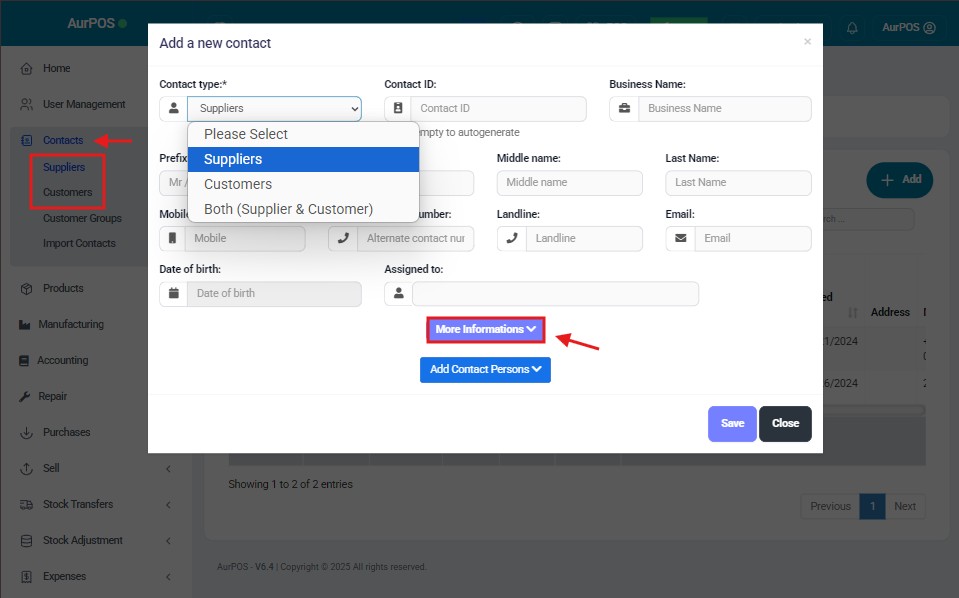
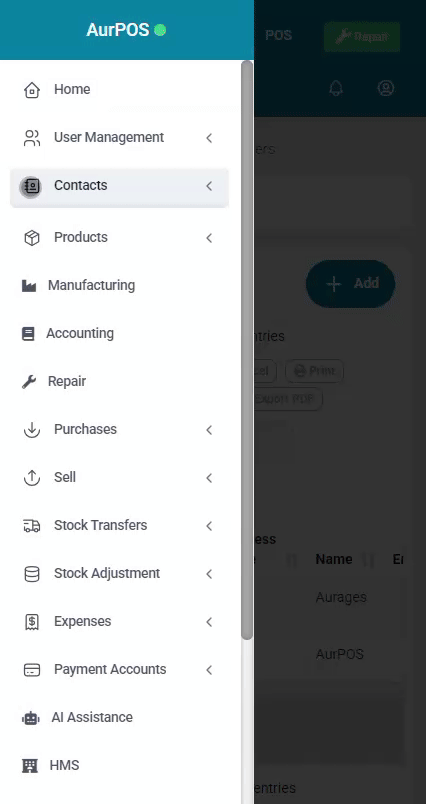
➤ Key Fields in Contact Management
✅ Pay Term
Helps track due dates for payments:
• Set the term in days or months
• The system will send alerts for upcoming dues
✅ Customer Group
A useful tool to categorize customers into groups for better management
✅ Credit Limit
Defines the maximum credit allowed for a customer
• If the sales exceed this limit, credit sales will be restricted
✅ Opening Balance
Represents any outstanding balance before using the system
• Use this if the contact had previous unpaid amounts
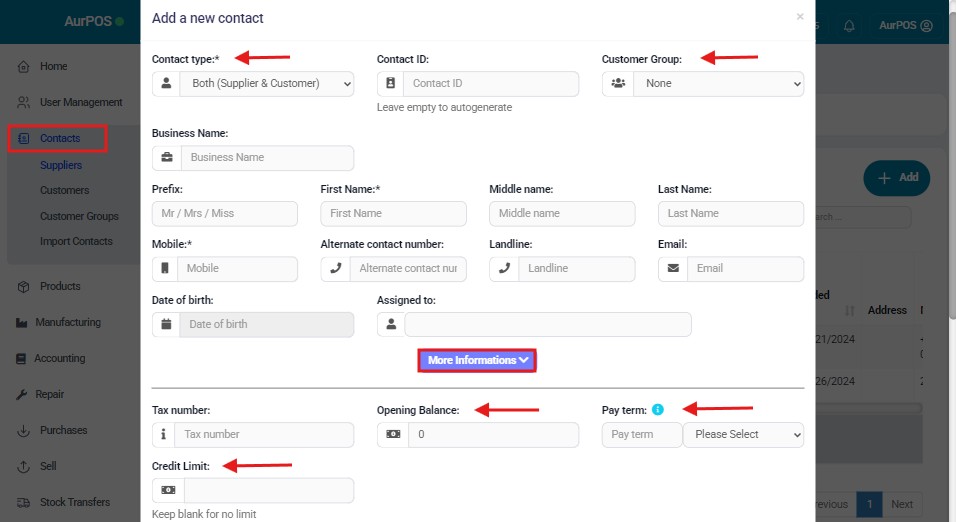
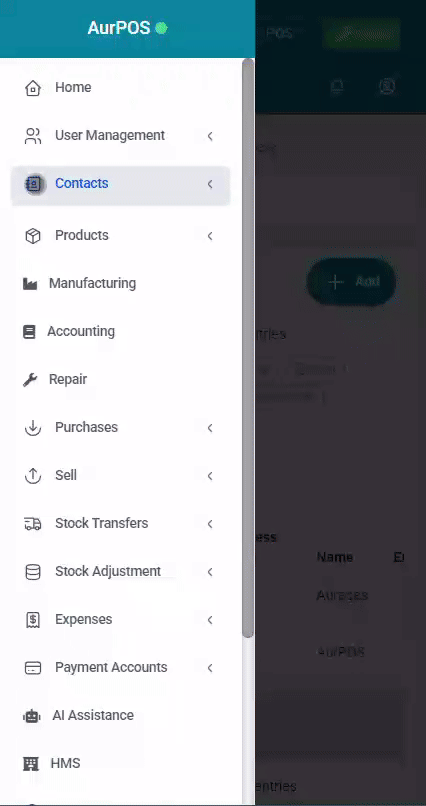
2️⃣ Viewing Supplier & Customer Details
○ To view any contact details, click on the View button
○ The system will show complete information, including:
-
Transaction history (purchases or sales)
-
Total outstanding amounts
○ Click Pay Due Amount to settle all pending invoices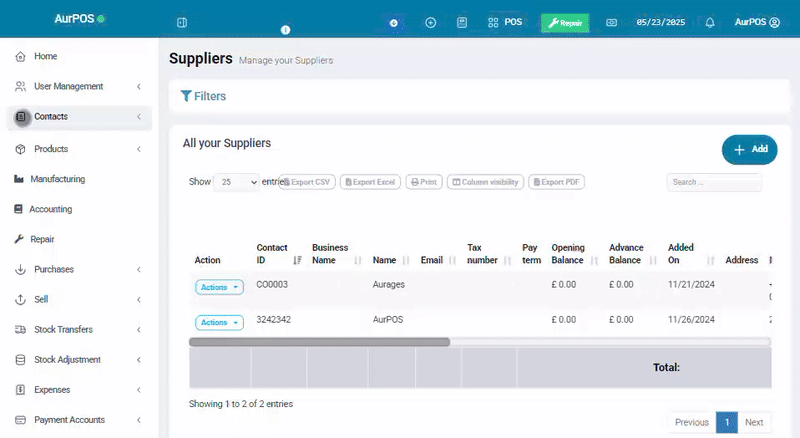
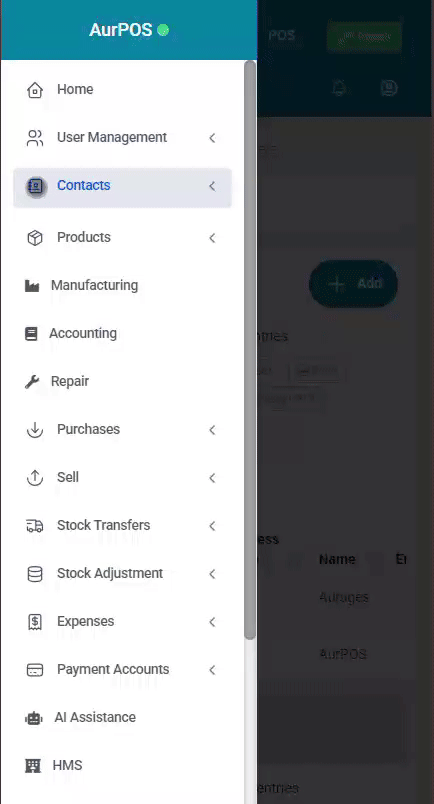
3️⃣ Assigning Contacts to Users
○ You can assign specific suppliers or customers to certain users
○ This helps delegate responsibilities and streamline account management
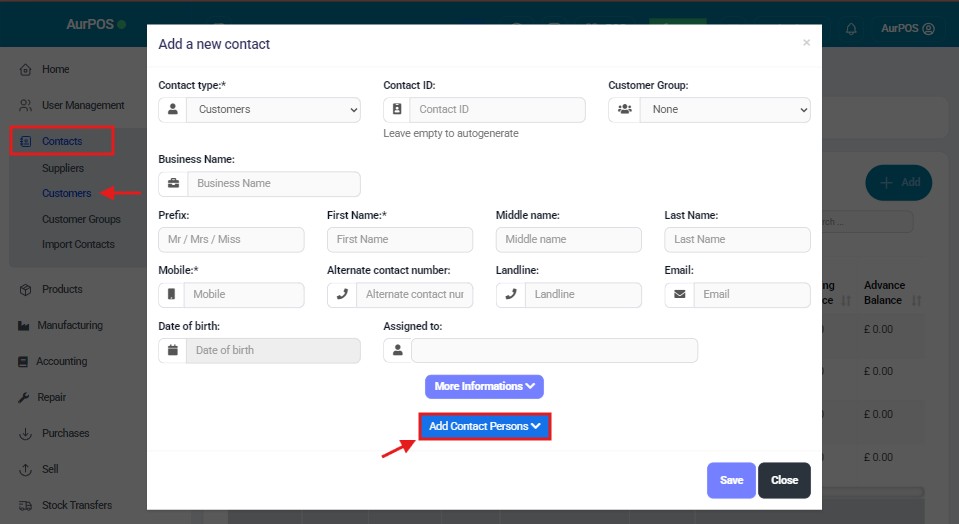
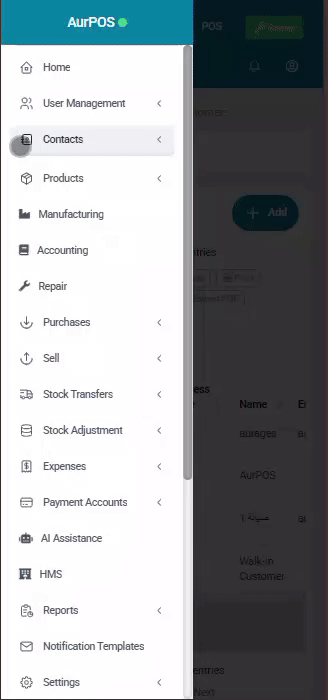
4️⃣ Managing Customer Credit Limits
✅ How to Set a Credit Limit:
- Go to Contacts → Customers → Actions → Edit
- Click More Information
- Enter the desired credit limit under the "Credit Limit" field
If the customer exceeds this limit, they won’t be able to make partial or credit sales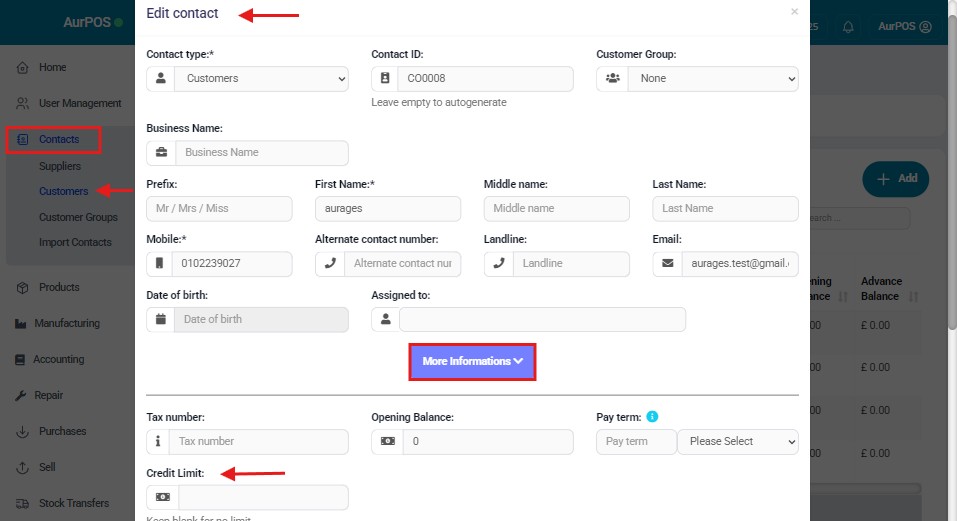
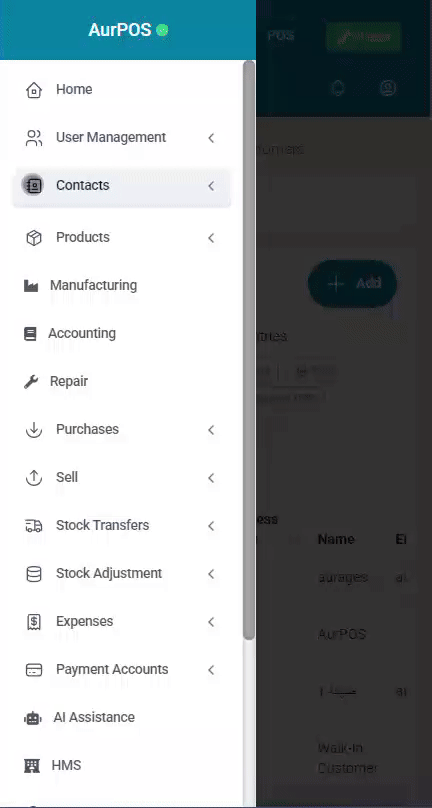
✨ Important Notes
- Credit Limit = 0
→ The customer cannot purchase on credit at all
- Credit Limit = Blank
→ No credit limit is applied (unlimited credit allowed)
- Be sure to set credit limits carefully to avoid financial risks or customer payment issues
 العربية
العربية