⬜ Sales Orders in AurPOS
Sales Orders in AurPOS help you organize customer requests before issuing an official invoice, offering greater flexibility in managing unprocessed sales.
✅ What is a Sales Order?
A Sales Order (SO) is a document created by the seller (you) to record a customer’s request that includes the desired products and quantities, without deducting any stock from inventory.
✅ Enabling the Sales Order Feature
To enable the Sales Orders feature in AurPOS:
➤ Go to Settings → Business Settings → Sale
➤ Enable the option ✅ Enable Sales Orders
➤ Click Save
✔ Once enabled, a “Sales Orders list” will appear under the Sales section.
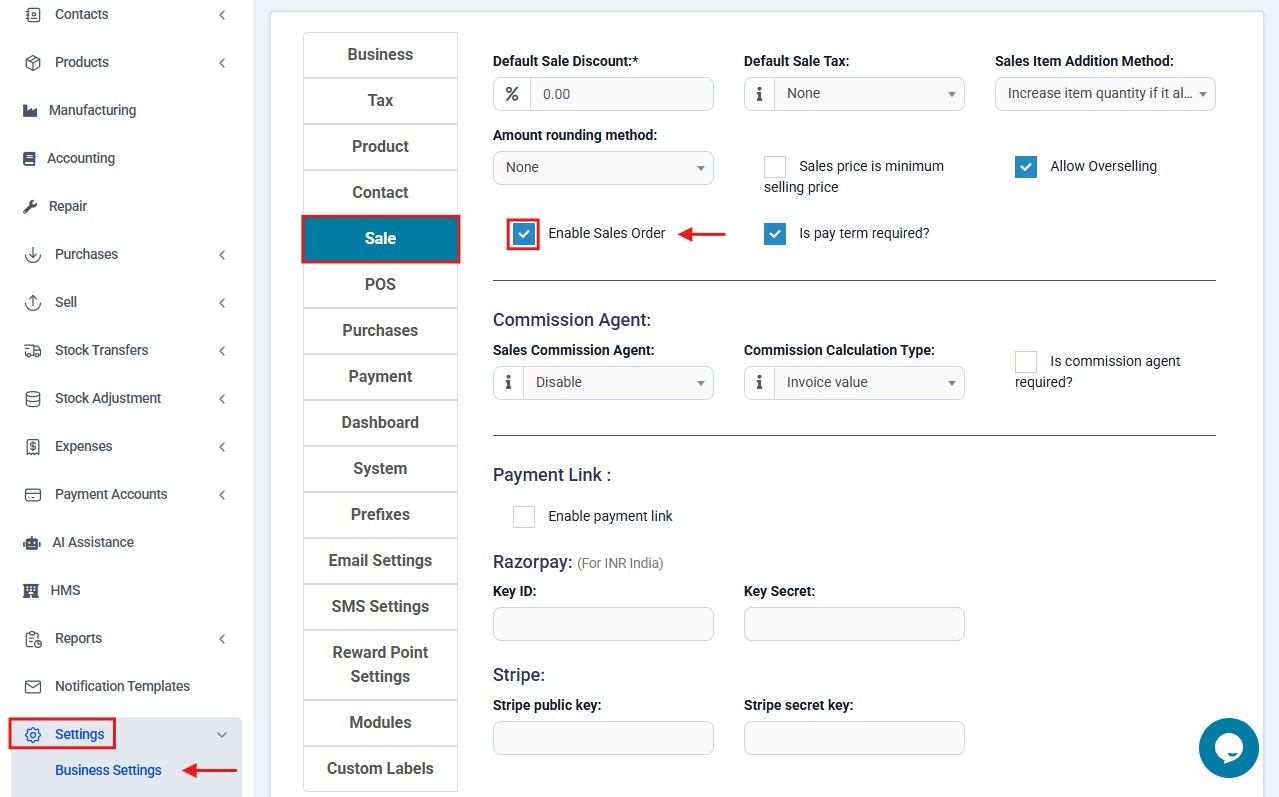

✅ How to Add a Sales Order
To create a new Sales Order in AurPOS:
➤ Go to Sales → Add Sales Order
➤ Fill in the required details such as:
-
Customer name
-
Business location
-
Products and quantities
-
Prices, taxes, and notes
➤ Click Save
✔ After saving, the order will appear in the Sales Orders list under the Sales section.


✅ Converting a Sales Order into a Sales Invoice
When you're ready to fulfill the order, you can convert it into a final invoice using one of two methods:
1️⃣ From the Sales Orders list:
-
Click on Options next to the desired order
- Select Convert to Final Invoice
✔ You can also track the status of each order directly from the Sales Orders list.
2️⃣ From Sales → Add Sales Invoice:
-
Choose the business location and customer
-
In the Sales Orders field, a list of open orders for the selected customer will appear
-
Select the desired order, and its details will be loaded automatically
➕ To learn more about how to create a Sales Invoice, see the following article:
[Link to Add Sales Invoice article]
✳️ Tip:
Use Sales Orders to monitor and organize sales requests that haven't yet been processed.
This feature helps reduce errors, improve customer relationships, and ensure accurate and well-managed order fulfillment.
 العربية
العربية