⬜ Purchase Orders in AurPOS
Purchase Orders in AurPOS help you accurately organize goods requests from suppliers. You can create a purchase order with all relevant details before converting it into an actual purchase transaction.
✅ What is a Purchase Order?
A Purchase Order is a document issued by the buyer (you) to a supplier requesting to purchase specific goods.
A purchase order typically includes:
-
Buyer and supplier information
-
Delivery details
-
List of products and requested quantities
-
Prices, taxes, and discounts
-
Payment terms and methods
-
Shipping fees (if applicable)
-
Additional notes if needed
➕ Once the supplier receives the purchase order, they issue a sales order or invoice based on the provided data.
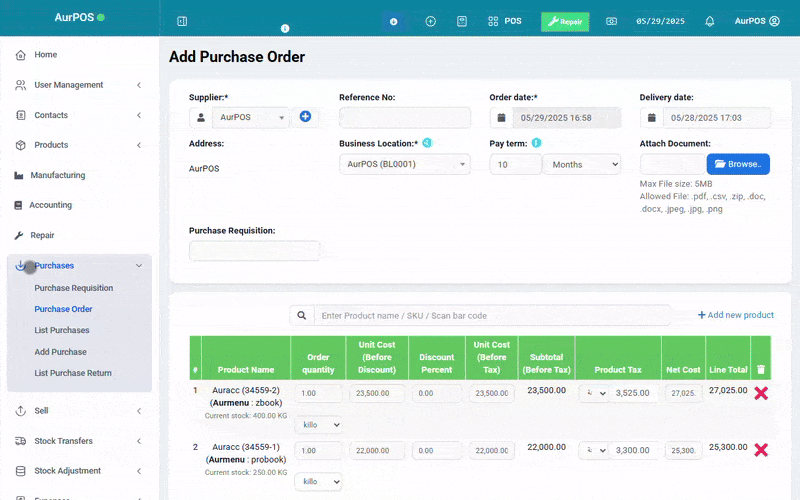
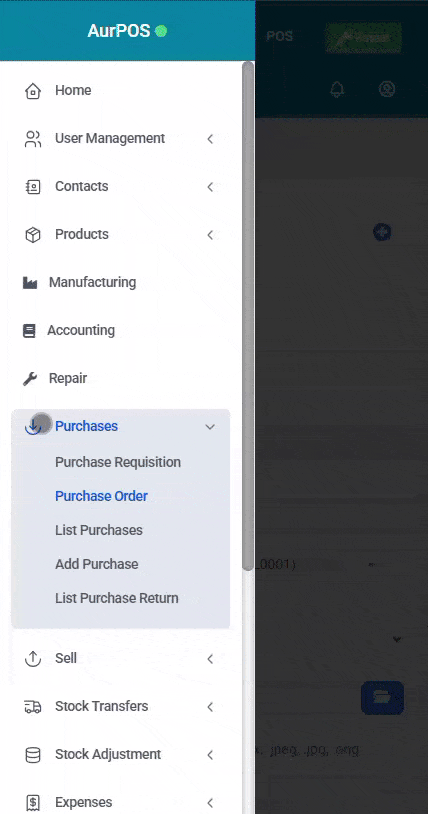
✅ Purchase Order Statuses
Each purchase order goes through one of the following statuses:
-
Ordered: No items have been received yet
-
Partial: Some of the requested quantities have been received
-
Completed: All requested items have been received
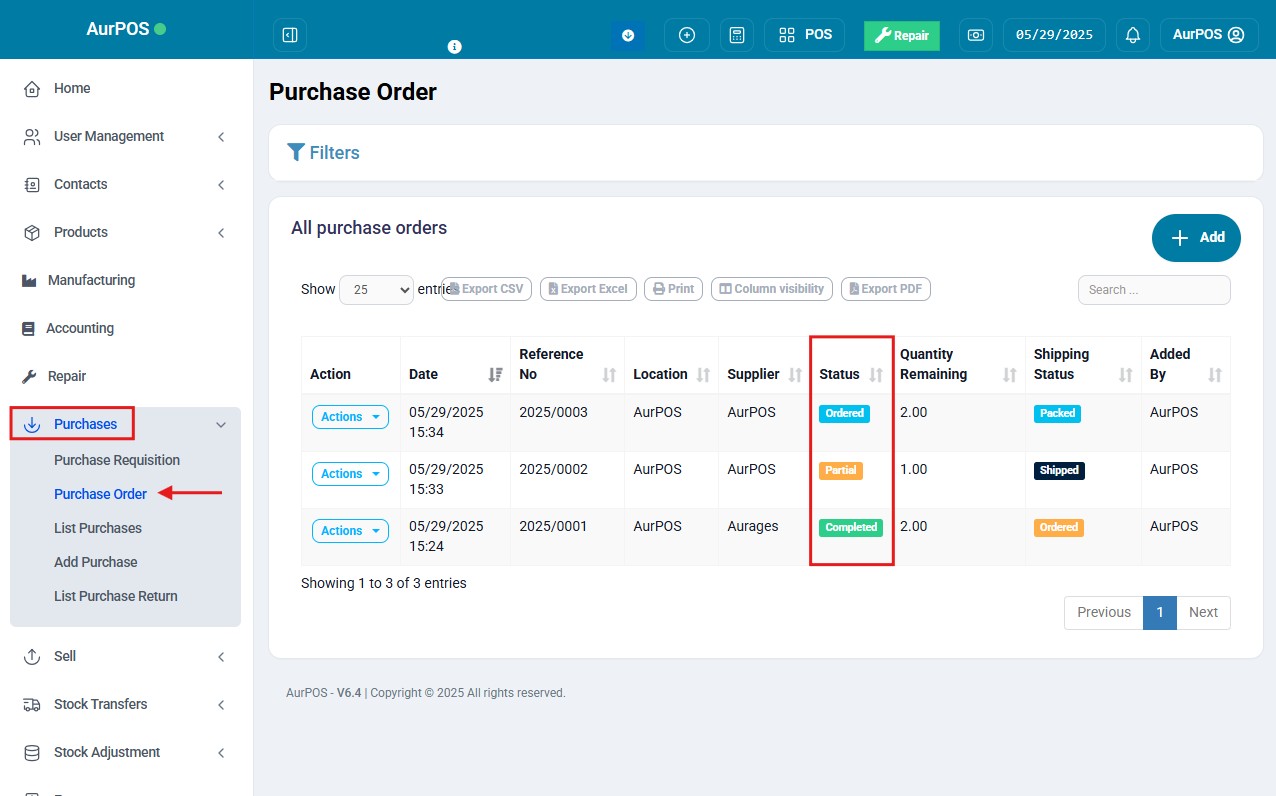
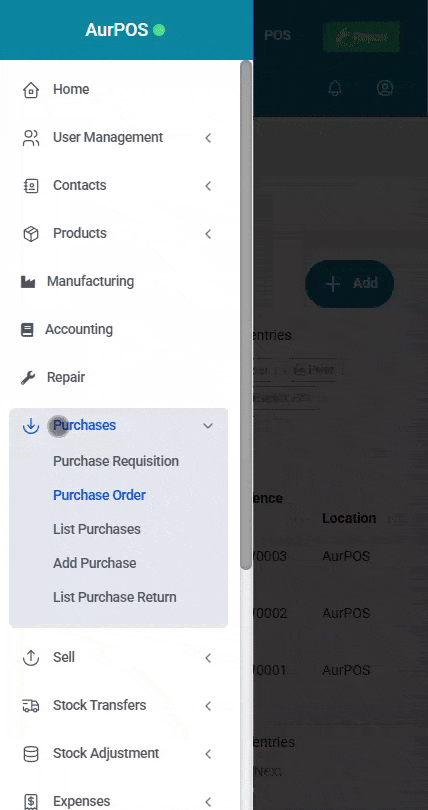
✅ Enabling Purchase Orders
To enable the Purchase Order feature in AurPOS:
-
Go to Settings → Business Settings → Purchases
-
Enable the Purchase Order option
-
Click Save
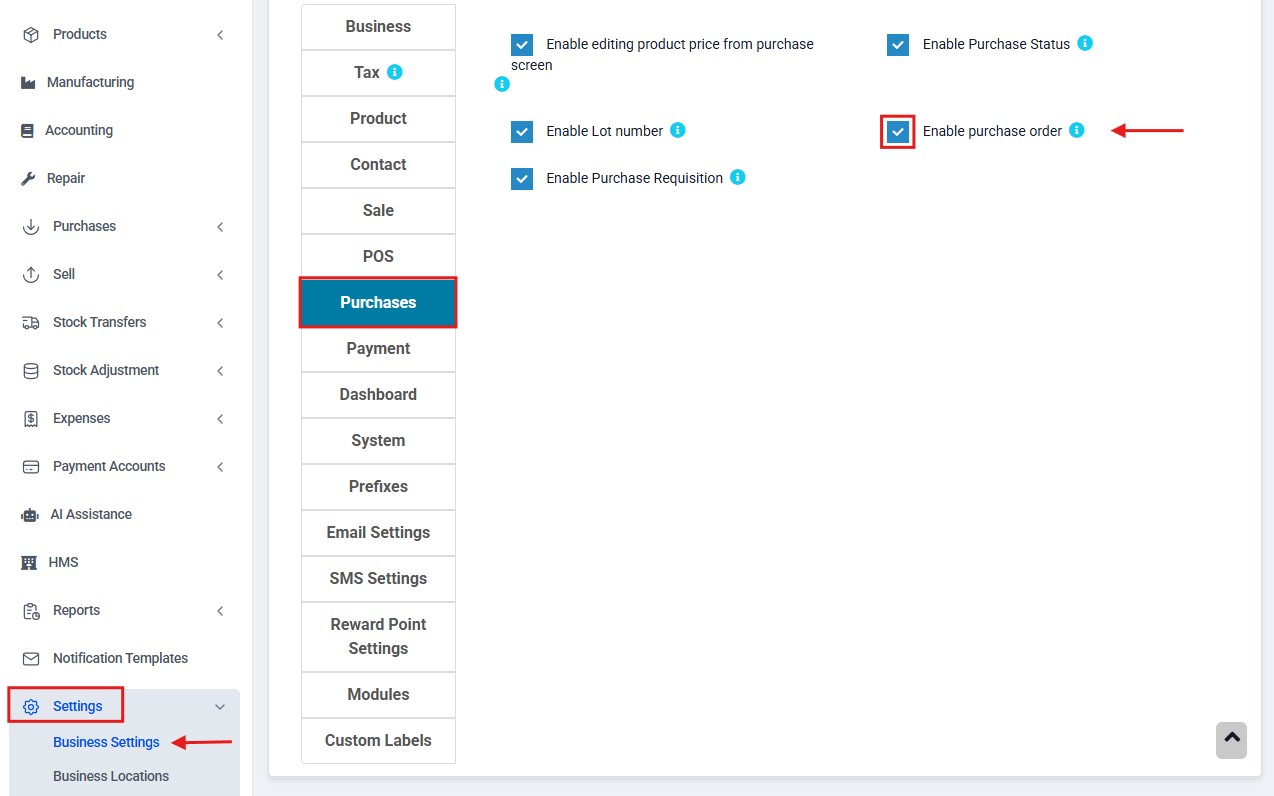
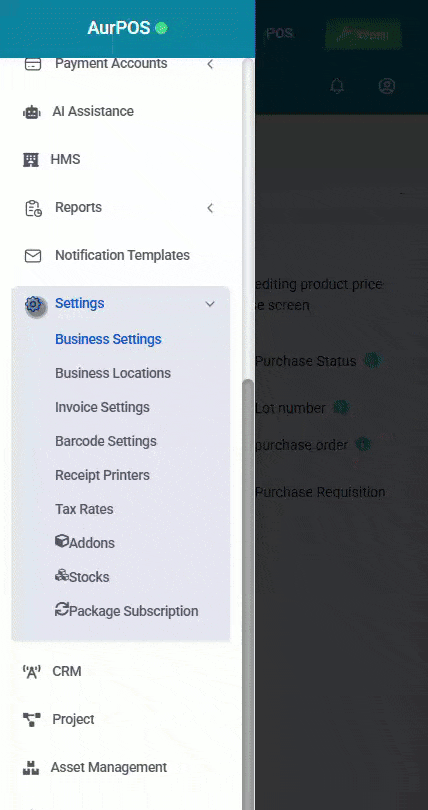
✅ Creating a New Purchase Order
Once enabled, a dedicated Purchase Orders list will appear in the purchase section.
To add a new purchase order:
-
Go to Purchases → Purchase Orders
-
Click Add Purchase Order
-
Fill in all required details (supplier, products, prices, notes, etc.)
-
Save the order
➕ Note: Products are not added to inventory just by creating a purchase order.
✨ You can print the purchase order and send it directly to the supplier.
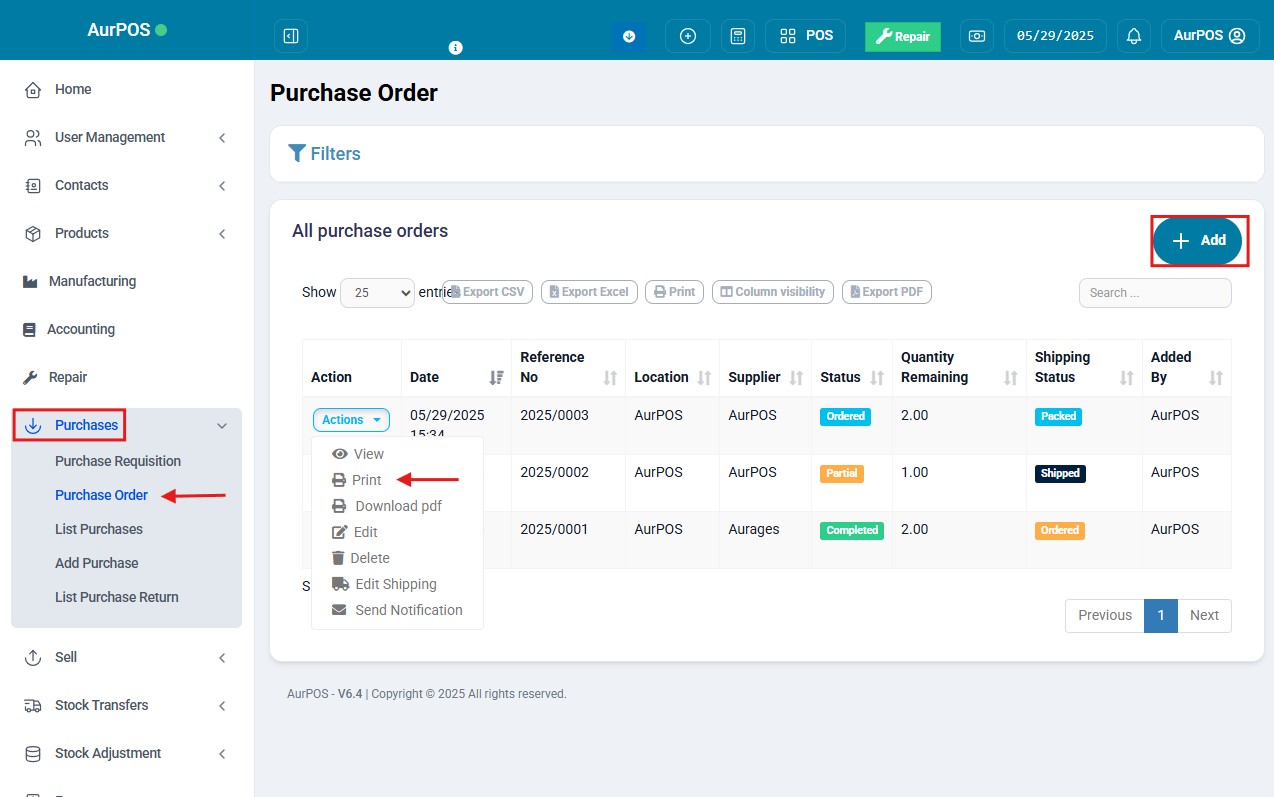
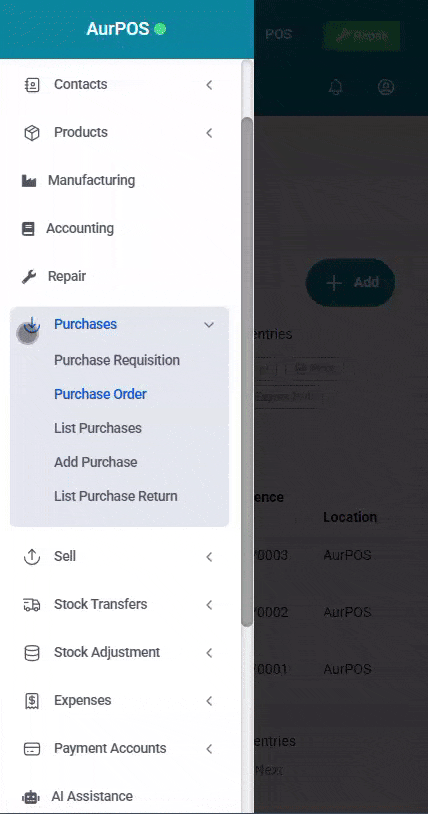
✅ Converting a Purchase Order into a Purchase Transaction
When goods are received from the supplier, you can convert the purchase order into an actual purchase invoice.
Steps:
-
Go to Purchases → Add Purchase Invoice
-
Select the supplier's name
-
In the Purchase Orders field, a list of open purchase orders for that supplier will appear
-
Select the relevant purchase order
-
The products will auto-load with prices, taxes, and discounts
-
Adjust quantities as per what was received
-
Click Save
➕ The purchase order status will update automatically (Partial or Completed) based on received quantities.
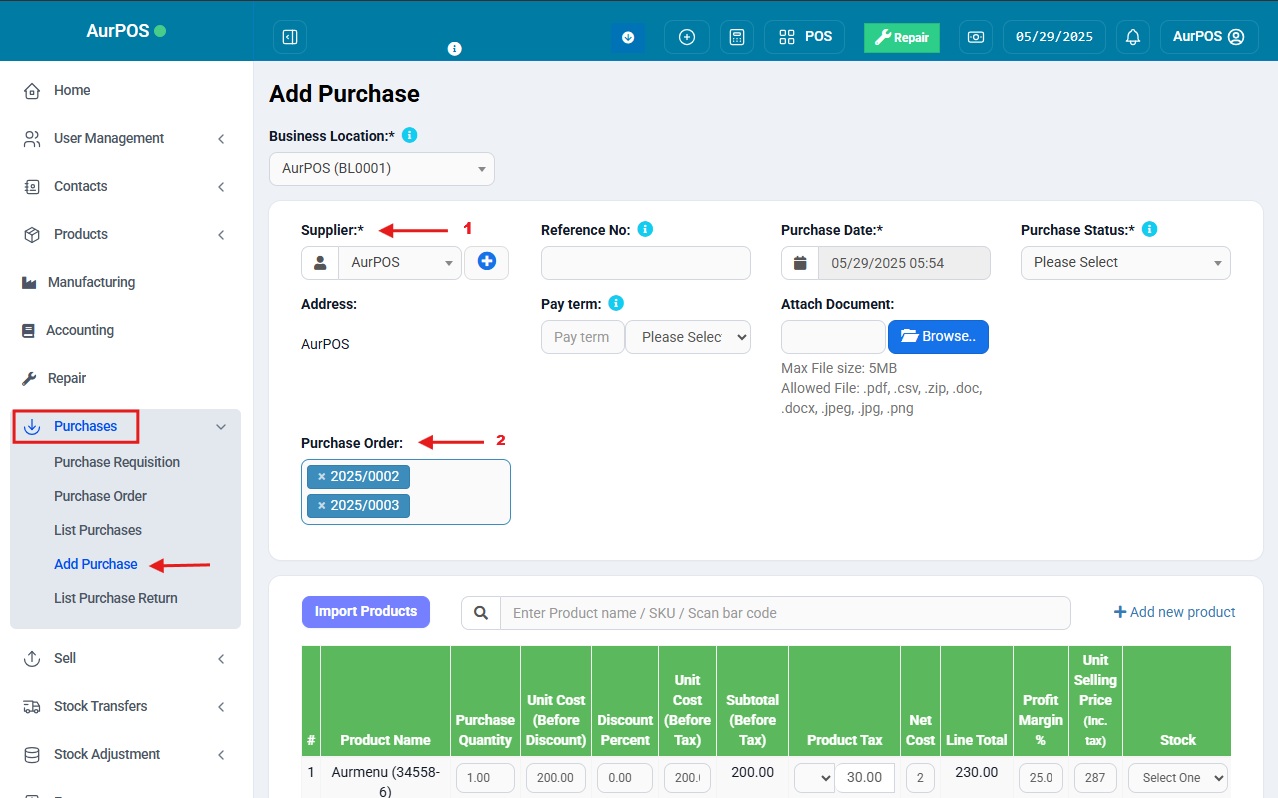
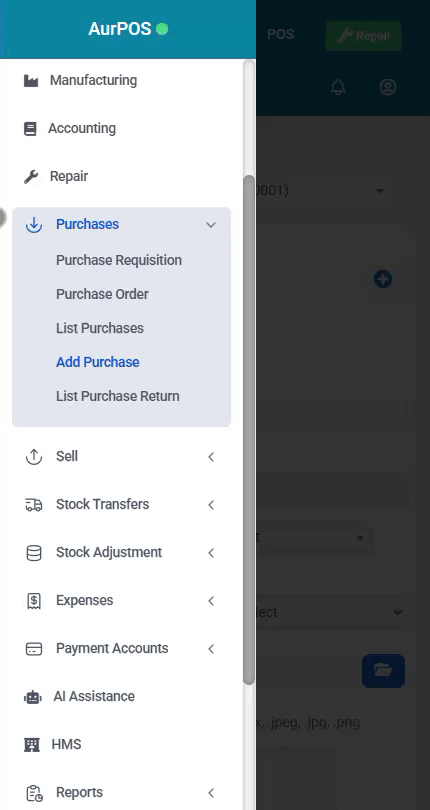
✳️ Tip:
Use purchase orders to better organize your procurement process, especially when you need close tracking between orders and actual receipts. It helps improve inventory planning and minimizes pricing or quantity errors.
 العربية
العربية