⬜ Importing and Exporting Items in AurPOS
AurPOS simplifies item management with flexible import and export tools that allow you to update or archive data quickly and accurately.
1️⃣ Importing Prouducts
○ The import feature allows you to:
-
Add a large number of products at once
-
Speed up the initial setup or bulk data updates
○ Steps:
-
Go to Prouducts → Import Prouducts
-
Click Download Excel Template provided by the system
-
Enter product details according to the column headers and on-screen instructions
⚠️ Do not modify or delete any column headers in the template
-
Once the data is filled in, save the file and upload it from the same page
-
Click Submit to import the products into the system

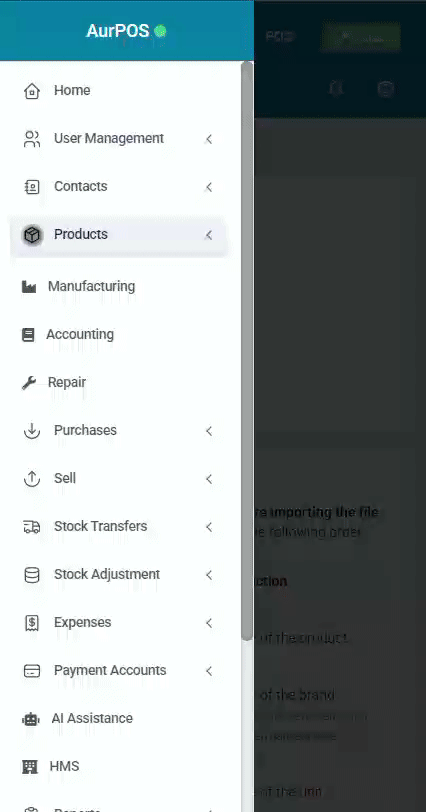
2️⃣ Exporting Products
○ This feature enables you to:
-
Archive your product list
-
Transfer data between branches or systems
-
Review product information outside the system
○ Steps:
-
Go to Products → Product List
-
Click Download Excel or Export CSV from the top button
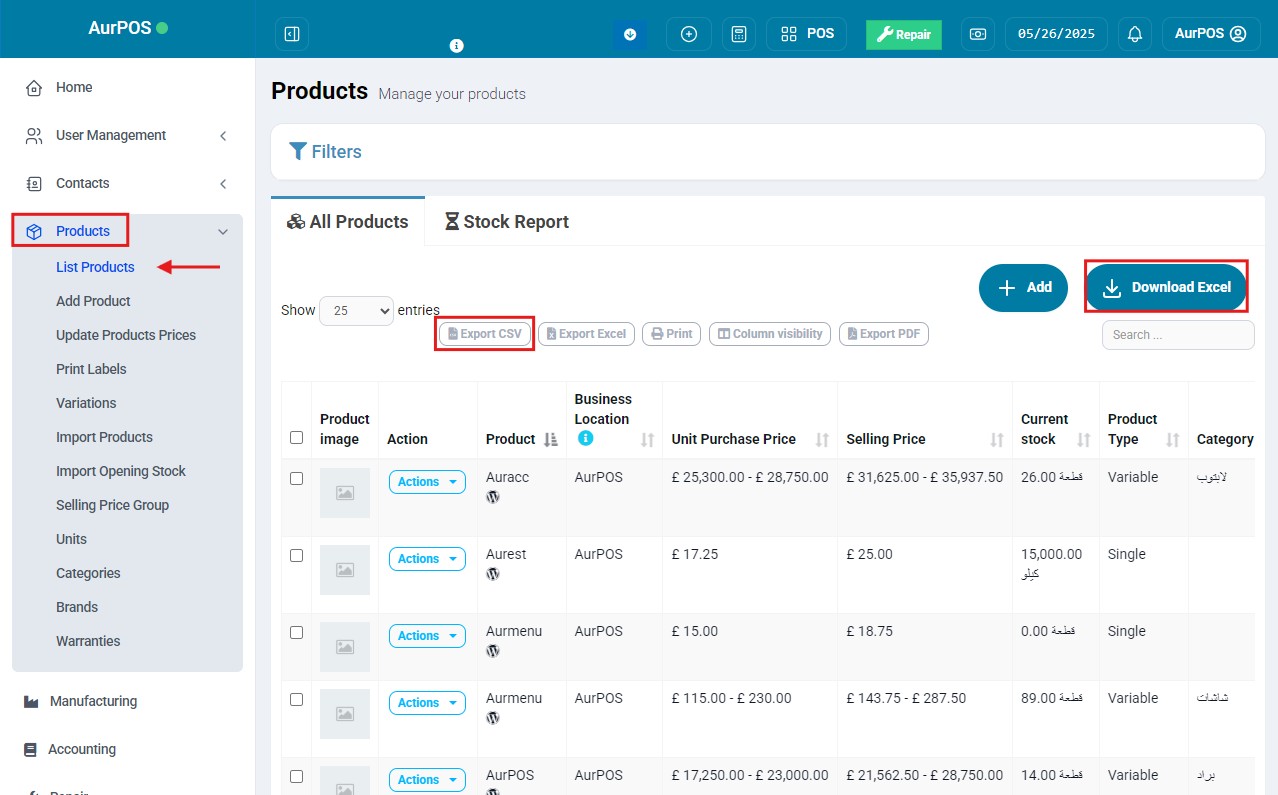

3️⃣ Removing Unnecessary Columns from Exported File
○ Sometimes, unnecessary columns such as "Actions" may appear in the exported file. You can hide them before exporting:
○ Steps:
-
From the Product List page, click Column Visibility
-
Uncheck the columns you don’t want to include, such as "Actions"
-
Export the file again after making the changes


✳️ Tip:
Always ensure your import file is correctly formatted and that all required fields are filled to avoid errors during upload.
 العربية
العربية