⬜ Managing Variations in AurPOS
AurPOS allows you to create multiple options for a single product—such as color, size, or brand—making sales easier and reducing repetitive data entry.
1️⃣ What Are Variations?
○ Variations are different attributes of the same product, such as:
-
Color (Red, Blue, Green)
-
Size (S, M, L, XL)
-
Brand (Nike, Adidas)
2️⃣ How to Add a New Variation
○ Steps:
-
Go to Products → Variations
-
Click on Add New Variation
-
Enter the variation name (e.g., Color, Size)
-
Enter the variation values (e.g., Red, Blue, Green)
-
Click Save to add the variation to the system
3️⃣ Examples of Variations
✔ Example 1
A "Jeans" product can have a Color variation:
Blue – Black – Grey
✔ Example 2
A "Shirt" product can have two variations:
-
Size: S – M – L – XL
-
Brand: POLO – Nike – Adidas
4️⃣ Adding Multiple Variations to One Product
○ When a product has more than one variation (like size and page count), you can combine them as a set.
✔ Example:
A "Book" product may have:
-
Size: Large – Small
-
Pages: 30 pages – 120 pages
✳ This generates combinations like:
Large – 30 pages / Large – 120 pages / Small – 30 pages / Small – 120 pages
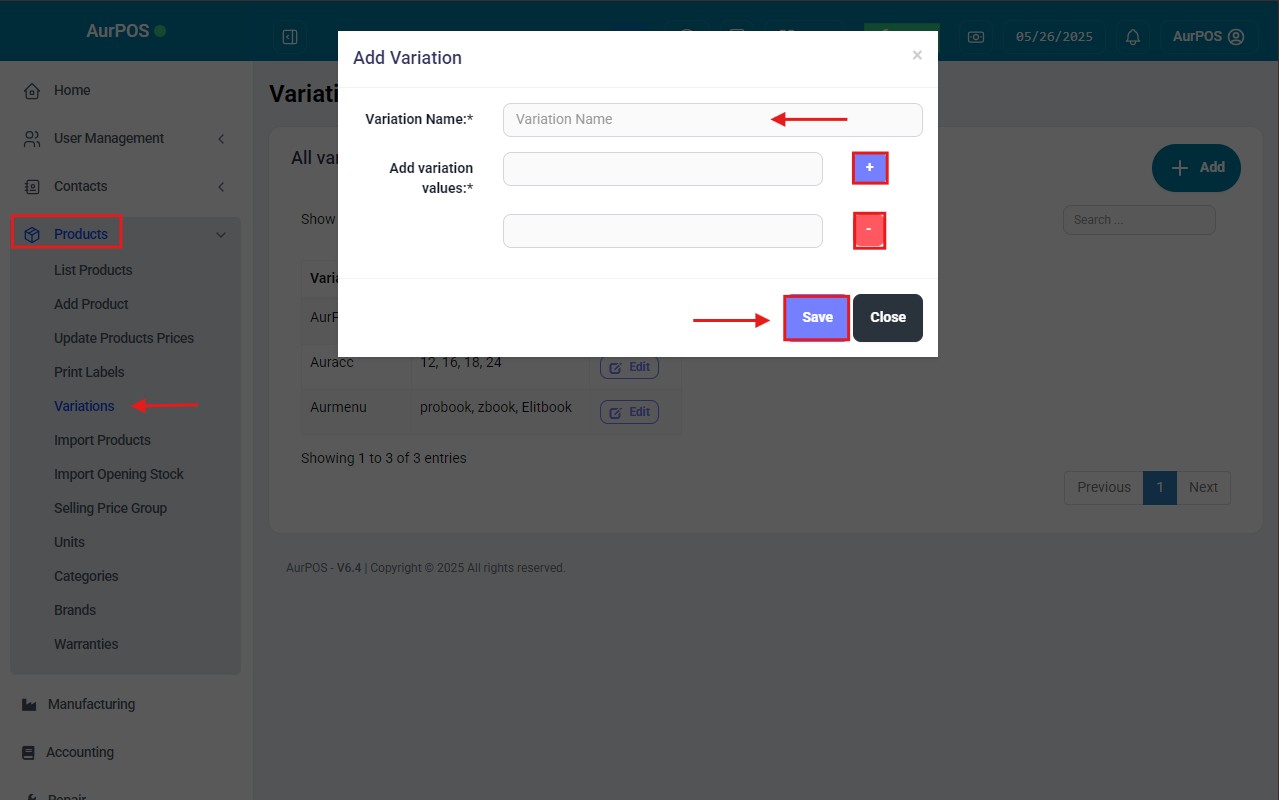
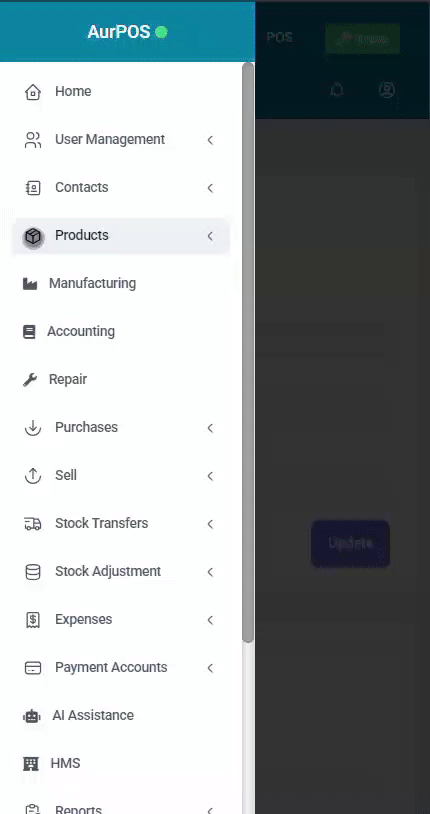
5️⃣ Important Notes
⚠️ You cannot delete variations that are already associated with existing products in the system.
✳️ Tip:
Use variations to streamline the management of similar products and improve data accuracy, rather than creating a separate product for each slight difference.
 العربية
العربية