⬜ Managing Customer or Supplier Account in AurPOS
AurPOS provides flexible tools to view customer and supplier accounts, monitor their balances, and apply discounts when needed. This feature allows you to manage financial transactions with accuracy and clarity.
1️⃣ Viewing a Customer or Supplier Account
To view the account details of a contact:
○ Go to Customers & Suppliers → Customer/Supplier
○ Click on the Options button next to the contact
○ Select Ledger
✳ You can also:
○ Set a date range to show or hide specific types of transactions (e.g., invoices, payments, discounts...)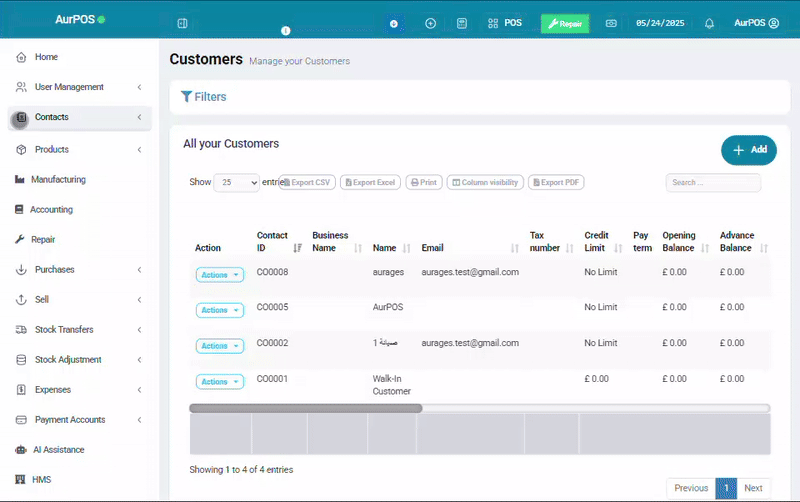
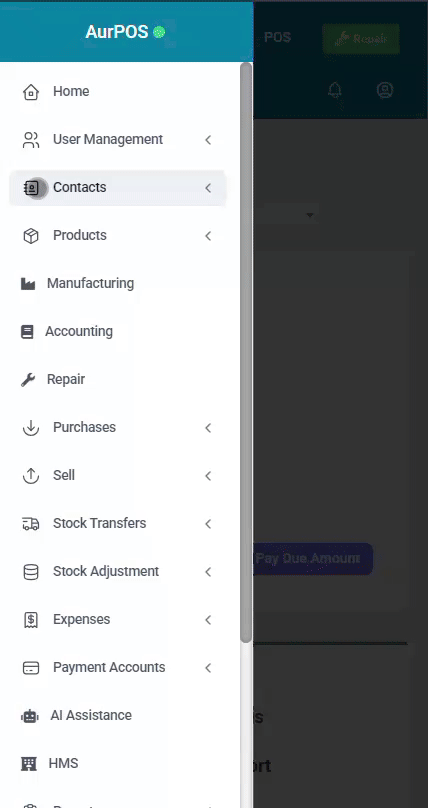
2️⃣ Adding a Discount on Outstanding Balance
To apply a direct discount to the account:
○ From the Ledger screen, click Add Discount
○ A pop-up window will appear asking you to enter:
-
Discount amount
-
Description or reason for the discount
○ Click Submit
✳ The amount will automatically be deducted from the customer’s or supplier’s outstanding balance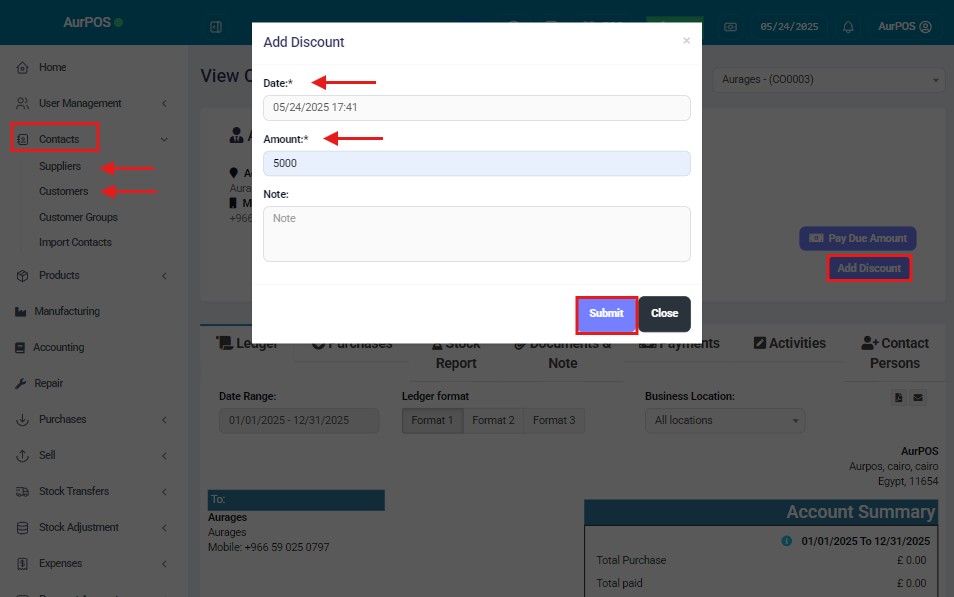
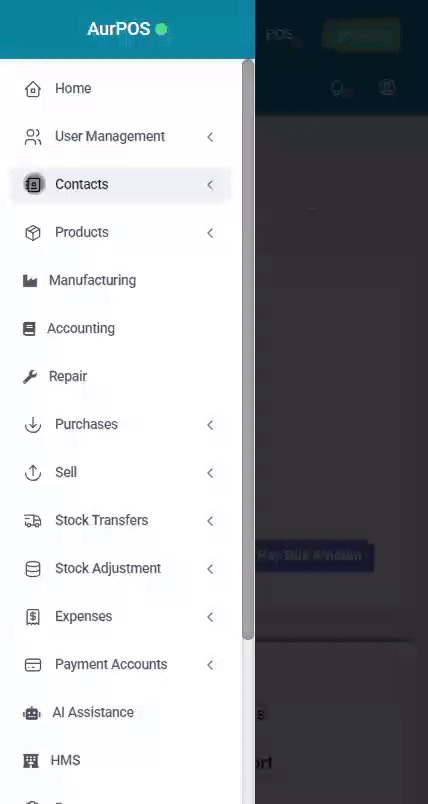
⚠️ Important Notes
○ Only the admin user can apply this type of discount
→ Other users won’t be able to perform this action unless granted specific permissions.
○ Account discount is different from sales discount
→ It applies only to the outstanding balance, not to invoices or product prices.
○ Review permissions settings regularly
→ Make sure only authorized users can apply account-level discounts to avoid errors or misuse.
 العربية
العربية